How to Create and Embed a Google Map Without an API Key
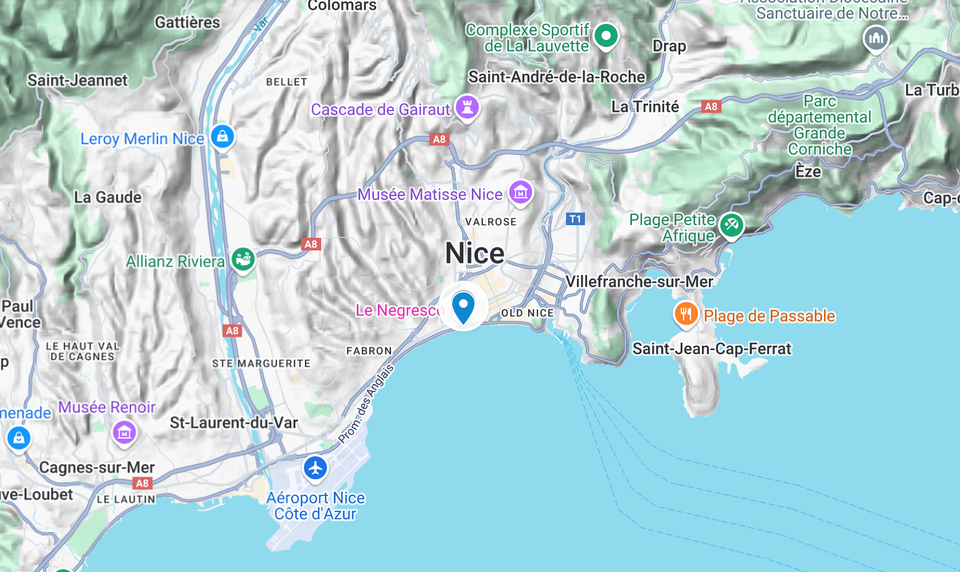
Creating a custom map can be a powerful way to visualize information, plan logistics, or present content in a more engaging, location-based format. There are many services available for building and embedding maps, most of which are based on the Google Maps API and can be relatively expensive.
However, for websites, blogs, or stores where a standard interactive map is sufficient, Google My Maps is a completely free and easy-to-use option. While it has some limitations, it’s ideal for creating and sharing simple custom maps. For more advanced needs, tools like Make Me Map, Mapbox, or Leaflet.js might be more suitable.
In this guide, you’ll learn how to create a map, add locations, and embed it into any website that allows HTML code—using Google My Maps.
Steps to Create and Embed an Interactive Google Map
1. Go to Google My Maps
- Visit Google My Maps.
- Click “+ Create a new map”.
2. Name Your Map and Layer
- Click on “Untitled map” to give your map a name.
- Click “Untitled layer” to rename your layer (e.g., "Restaurants", "Hiking Routes").
3. Add Locations
- Use the search bar to find a place and click “Add to map”.
- Or click the marker tool (📍) to manually drop a pin.
- You can rename markers, change icons and colors, and add descriptions, links, or images.
4. Draw Lines or Shapes (Optional)
- Click the draw line tool and choose “Add line or shape”.
- Click to place points on the map; double-click to finish drawing.
5. Import Data (Optional)
- Click “Import” in the layer panel.
- Upload a CSV, Excel file, or Google Sheet with location data.
- Ensure your file includes a column with addresses or coordinates.
6. Style Your Map
- Use different colors and icons to categorize markers.
- Organize locations into separate layers (e.g., cafes, landmarks, routes).
- You can reorder layers or toggle them on/off for clarity.
7. Share or Embed
- Click “Share” and choose the visibility setting (Private, Public, or Link sharing).
- To embed the map:
- Click the three dots (⋮) next to the map name.
- Select “Embed on my site” to get an HTML
<iframe>code. - Paste the code into your website or blog.
Limitations of Google My Maps
While Google My Maps is free and easy to use, it has some downsides:
- You cannot hide default map elements like labels, shops, or other POIs (Points of Interest).
- You cannot change the map’s base style (e.g., colors, terrain).
- Pin customization is limited to icon and color.
- No clustering – If you add 20–30 pins close to each other, the map can look cluttered.
- Maps with many features may lag or become unresponsive in some browsers.
- Google has a history of discontinuing products with little notice (e.g., Google Fusion Tables).
Despite its limitations, Google My Maps works well for simple projects and quick custom maps. If you need more control over design, interactivity, or data integration, consider using tools like Make Me Map, Mapbox, or Leaflet.js for more advanced mapping solutions.